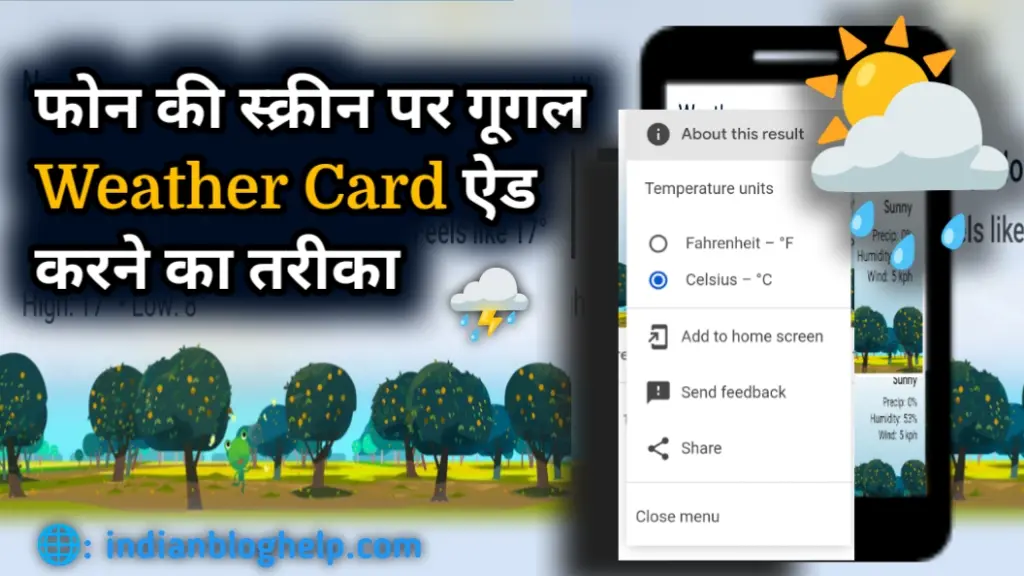Google weather add to home screen? If you want accurate weather updates, adding the Google Weather Card to your phone is a simple and ad-free way to stay informed. Whether it will rain today or remain sunny, you can check directly from your home screen using this widget.
To get weather details right on your phone’s home screen, you need to add the Google Weather Widget. It helps you track weather changes in your city or village instantly.
While there are many ways to check the weather some of which are already covered in other articles on this website, using the Google Weather Card is one of the easiest. The best part is you don’t need to install any heavy apps, and it’s completely clean and free of ads.
What is the Google Weather Card?
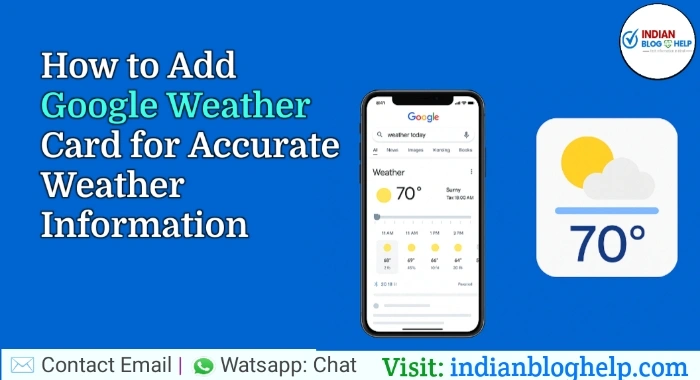
This is also known as the Google Weather Widget. A widget is a small version of an app that you can place on your home screen to quickly access key features. Just like you download an app and place it on the screen, a widget can also be placed similarly. After adding the widget, you don’t have to open the main app every time; everything can be accessed via the widget.
Key Information About Google Weather Card;
| Feature | Description |
|---|---|
| Location Based | Displays weather info based on your current location |
| Real-time Updates | Provides hourly weather updates in real time |
| Temperature Details | Shows current, high, and low temperatures |
| Weather Condition | Indicates sky condition like Mostly Cloudy, Rainy, Sunny, etc. |
| User Interface | Clean, simple, and mobile-friendly design |
| 10-Day Forecast | Shows weather predictions for the next 10 days |
| Wind & Humidity | Info Includes wind speed, direction, and humidity level |
| Sun & Moon Timings | Shows sun & moon times and sometimes moon phase |
Main Features of the Google Weather Card:
- Hourly forecast
- Temperature
- 10-day forecast
- Humidity
- Dew point
- Pressure
- UV index
- Visibility
- Sunrise and sunset times
- Chance of precipitation
How to Add Google Weather Card to Your Phone’s Screen
Follow these steps to add the Google Weather Card to your phone’s home screen:
1. Open the Google App
Open the Google app and type “weather today at my location” or just “today’s weather” in the search bar.

2. Click on “View All Details” Button
After searching, a weather card will appear showing your area’s weather.
Now slightly scroll up the screen and click on the ‘View All Details‘ button shown below.

After clicking on the ‘View All Details‘ option, a new page will open. At the top of the screen, you’ll see a small white button that says ‘+ Add‘. Tap on it.

3. Tap on Add to Home Screen
After tapping the ‘+ Add‘ button, a small popup titled ‘Add to Home screen‘ will appear. Simply tap on the ‘Add‘ option to finish adding the weather shortcut to your home screen.

Once you tap the ‘Add‘ button, it will automatically appear as a small icon on your phone’s home screen. And below it will appear “Shortcut added to home screen“
After the Google Weather card is added to your home screen, it appears like this just as you can see in the screenshot.

This is how you can easily add the Google Weather widget to your mobile home screen.
You can now tap this icon any time to get your area’s weather information. The 10-day forecast gives detailed future updates, and the hourly forecast shows weather conditions throughout the day and night.

See Live Weather Updates

To view real-time weather updates, simply tap the Weather Card icon you added to the home screen. It will show your current location’s live weather status. You can also change the location to check weather for other cities or states.
- View Today, Tomorrow & 10-Day Forecast
- Once you open the Weather Card:
- Tap Today to check today’s weather.
- Tap Tomorrow to know tomorrow’s forecast.
- Tap 10 Days to see the 10-day weather forecast.
This includes temperature, rain chances, wind speed, and other details.
Check Hourly Weather Forecast
To view hourly updates, open the Weather Card and scroll to the Current Weather Details section. Here, you’ll see the hourly breakdown of temperature, humidity, and more.

Conclusion
So, in this post, we learned how to add the Google Weather Widget Card to your phone for quick and reliable weather updates.
This method is the easiest and fastest way to get weather details like rain, temperature, humidity, and wind speed on your mobile or computer without downloading any large apps.
If you found this post helpful, feel free to share it with your friends on social media so they can also stay updated about their local weather. Thank you!
Also Read
Share & Help Your Best Friends 👇
सोशल मीडिया ग्रोथ, ब्लॉगिंग और ऑनलाइन अर्निंग करने के तरीके सीखें, अपना ईमेल दर्ज करके सब्सक्राइब करें 💯 🆓